SF3: local government pension scheme funds - bulk upload guidance
Updated 2 September 2024
Applies to England
A basic template has been provided to replicate the SF3 form that is on DELTA. This template allows the cells that require data entry to be uploaded.
Calculations based on these figures and validations will be made in DELTA once the data has been uploaded.
Manual entry directly into DELTA is still available, and manual entry after the data has been uploaded can take place (for example, to provide explanations or to change the data uploaded). However, any upload following manual entry will overwrite these changes.
Please read and follow the guidance carefully.
Preparing your data for upload
When the form is fully complete, select the ‘Upload’ worksheet. This worksheet will look like the screenshot below.

Save it as an .xlsx (Excel workbook) file. It is now ready for uploading onto DELTA.
DELTA bulk upload
Log into DELTA.
Go to Submissions > Collection Requests.
Type ‘sf3-2023-24-apr-mar’ into the search bar, click on the green search icon and the SF3 form will be the first on the list.

Click on the ‘More’ arrow and select ‘Upload data’
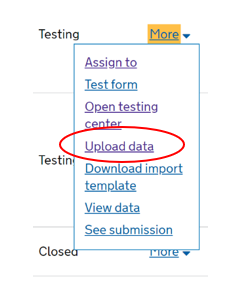
This will take you into the bulk upload facility.
Click on ‘Select file’, this will allow you to browse your folders to find the import data sheet.
Screen 1
Select saved file to upload.

Screen 2
Screen 2 shows the form to upload. Click next.

Screen 3
Screen 3 shows form validations. Click the red validation tab to continue.

Screen 4
Click next.

Screen 5A
If presented with an option to ‘import’ or ‘skip’, select the ‘import’ option then click green start import tab.

Screen 5B
If presented with an option to ‘import’ or ‘skip’, select the ‘import’ option then click green start import tab.

Screen 6
Screen 6 will show the form loading by the blue bar.

Screen 7
Screen 7 will show the form loaded, you can now click close. You will now be able to view your data in the data store to add comments and view data and if necessary, make changes.

The form will now be saved in the data store. Please now review and submit your form.

Submitting the form and dealing with validations
To review, manually edit, and submit the data you must go into the form in DELTA. To do this, click on ‘More’ and choose ‘Edit form’.

Please address any validation warnings and errors, for example by adding in explanations, and then complete your return by pressing on the green ‘submit’ button at the foot of the form. Please note that some validation warnings may not show up until you attempt to submit the form.
What to do if you need to bulk upload again
If you need to carry out an additional bulk upload, DELTA has the capability to re-upload data. Follow the steps above.
Be aware: a bulk upload will replace all data and comments. Therefore you will need to fill in explanations again to satisfy error flags.
Queries
If you have any queries regarding bulk upload, please email us at [email protected].
