Assign an external partner to manage the application
Updated 22 October 2024
1. Before you start
Before you can use family public law services using MyHMCTS, you and your organisation must have completed these steps:
1. Set up an HMCTS Payment by Account, so that you can pay any relevant fees.
2. Register your organisation with MyHMCTS.
3. Set up your MyHMCTS user account.
Please read the MyHMCTS registration guidance for further information and instructions. If your organisation already has an account, contact your administrator to get your account set up.
Once you have a MyHMCTS account, you can sign in using your email address and password.
Visit MyHMCTS: how to complete case administration tasks for guidance on case administration tasks, such as:
- sharing a case
- assigning a case
- filing a notice of change or acting
2. Assign a third party to a case
You can assign an external solicitor (ES) or other local authority (OLA) to apply and manage the case on your behalf.
1. Email us the following information about the third party:
- organisation name
- contact details, including email address, phone number and postal address
- date they registered with MyHMCTS
2. Send the email to [email protected] to approve.
3. Before the ES or OLA can manage the case on your behalf, their case access administrator (CAA) will need to assign and share the case with them. To do this, they should follow the steps in MyHMCTS: how to complete case administration tasks.
3. Remove a third party from a case
You may need to remove an ES or OLA from a case if they are no longer managing it.
1. Sign in to https://manage-case.platform.hmcts.net with your account and password details.
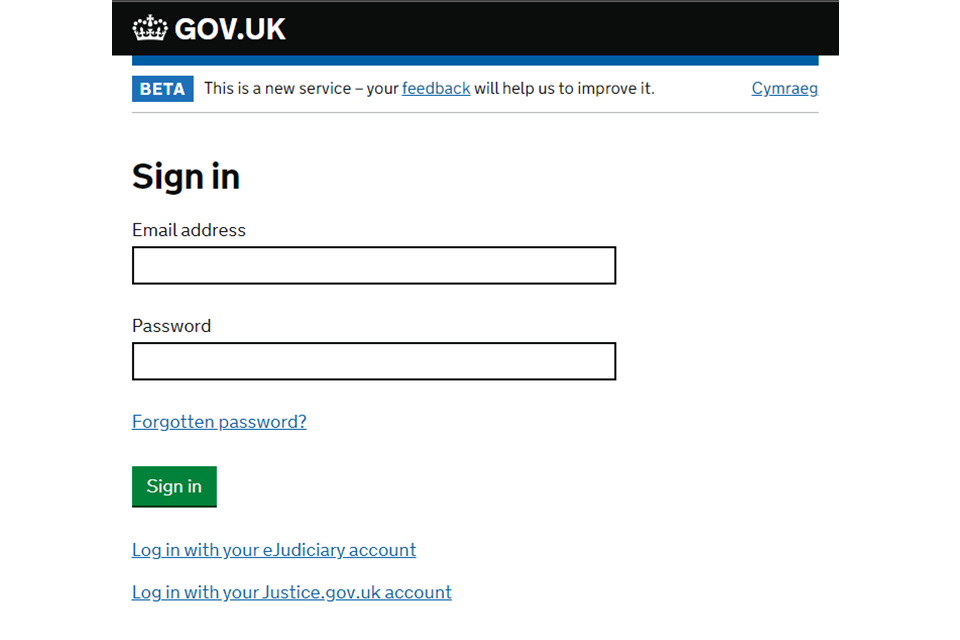
2. You will see the home screen, known as the ‘Case List’. Use the filters to find and view cases for your organisation.
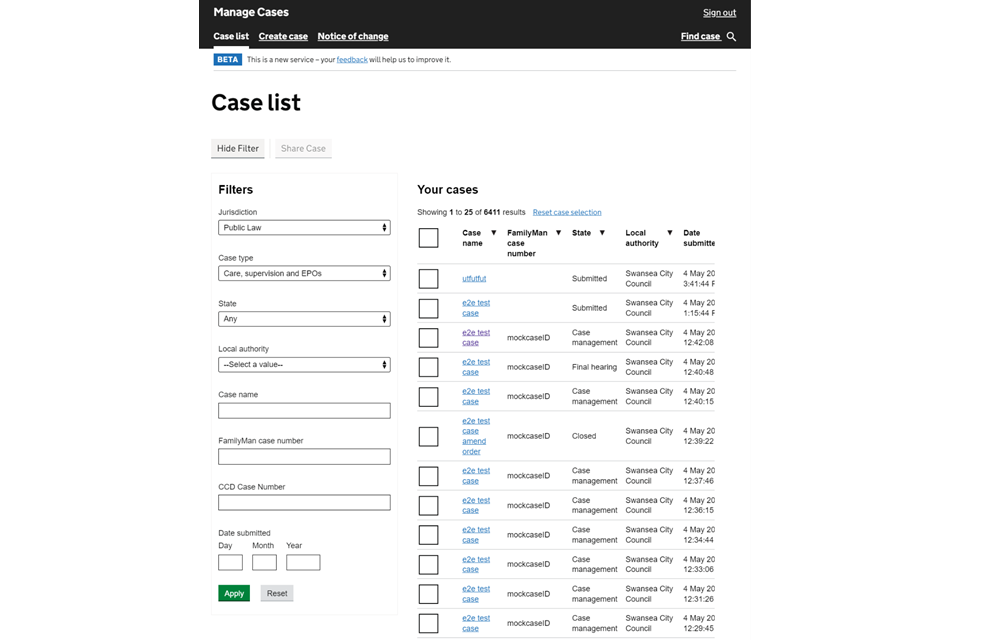
3. Open the case and select ‘Remove managing organisation’ from the dropdown menu.
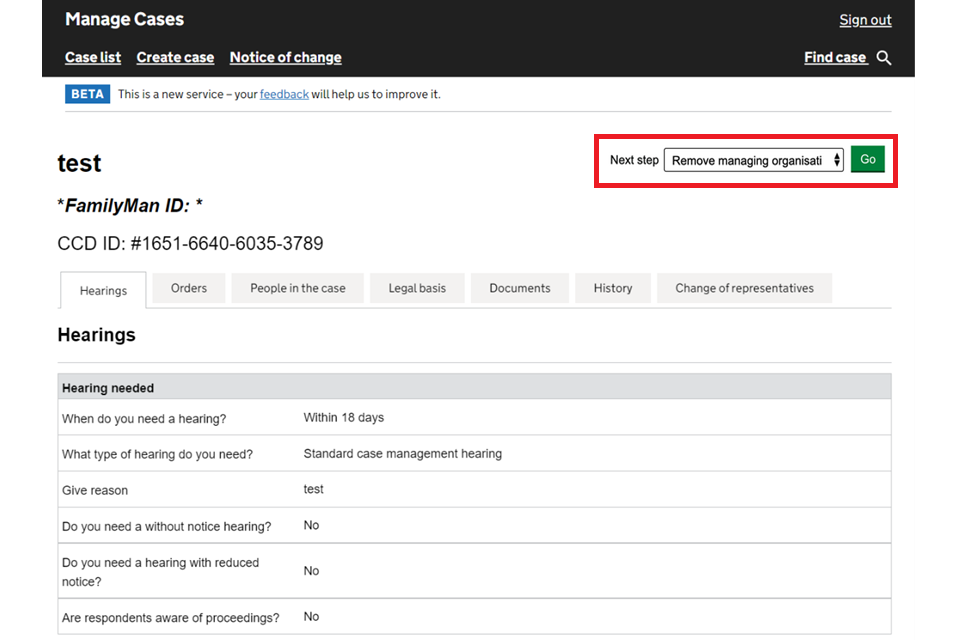
4. Check the details of the organisation that you intend to remove are correct, then select ‘Continue’.
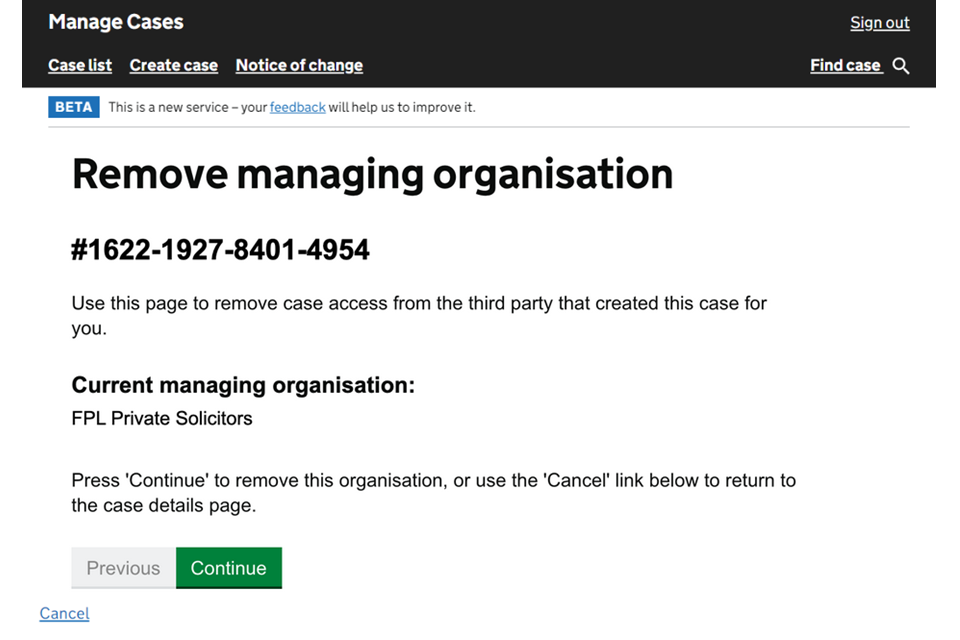
5. You will be asked to check your answers. Select ‘Save and continue’.
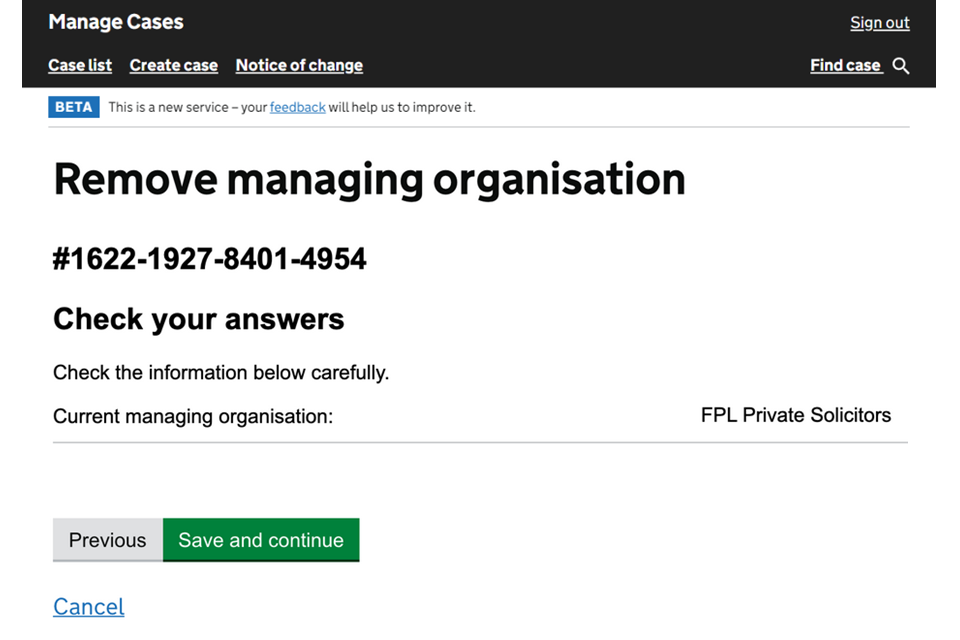
The ES or OLA will receive an email confirming they no longer have access to the case.
4. Get help with MyHMCTS
Managing cases and case access in MyHMCTS
For help with technical issues using MyHMCTS to manage a family public law case, email [email protected].
For support or guidance on a case, email the court and tribunal support centre (CTSC) at [email protected] or call 0330 808 4424.
If you need to arrange for special measures at the hearing, you should contact the CTSC as soon as possible.
Find guidance for case administration tasks in MyHMCTS
Accessing your MyHMCTS account
If you are having trouble accessing MyHMCTS, make sure you are using the correct link. To manage a case, you must use https://manage-case.platform.hmcts.net.
You should also make sure you:
- check your internet browser is up to date – we recommend you use Google Chrome or Microsoft Edge (you cannot use Internet Explorer or Apple Safari)
- clear your cookies and your cache
- check your firewall and security settings
We recommend that you bookmark or favourite MyHMCTS in your internet browser. You should only create the bookmark or favourite once you have signed in and are on the homepage. Do not create it from the sign in or verification pages, or while you have a case or organisation open.
If you are still having trouble accessing MyHMCTS, try using a different device to sign in.
If you have an IT support team, they will be able to help with any device, browser and security issues.
If you have an issue with your MyHMCTS account, you should contact an account administrator in your organisation.
If you need additional support with your MyHMCTS account, including with verification codes, email [email protected]. We aim to respond within 5 working days.
