Archive a draft divorce case
Updated 11 December 2024
Applies to England and Wales
This guide is for solicitors dealing with a divorce or dissolution under the new law. You can only archive a case under the new law. If your case was issued before April 2022 you should follow the guidance for applications submitted before April 2022.
1. Before you start
Before you can use MyHMCTS, you and your organisation must have completed other steps:
1. Registered your organisation with MyHMCTS.
2. Set up your MyHMCTS user account.
Please read the MyHMCTS registration guidance for further information and instructions. If your organisation already has an account, contact your administrator to get your account set up.
Once you have a MyHMCTS account, you can sign in to manage a case using your email address and password.
Make sure you are using the solicitor portal, not the citizen portal:
- manage your organisation from https://manage-org.platform.hmcts.net
- access your divorce application through https://manage-case.platform.hmcts.net
2. Archive a case
You can only archive a case that has not been submitted. You should archive an unsubmitted case only if your client no longer wants to proceed with the divorce or dissolution.
1. From the case list, filter the state to ‘Draft’, or enter the case CCD reference, and select ‘Apply’ to find the case you want to archive.
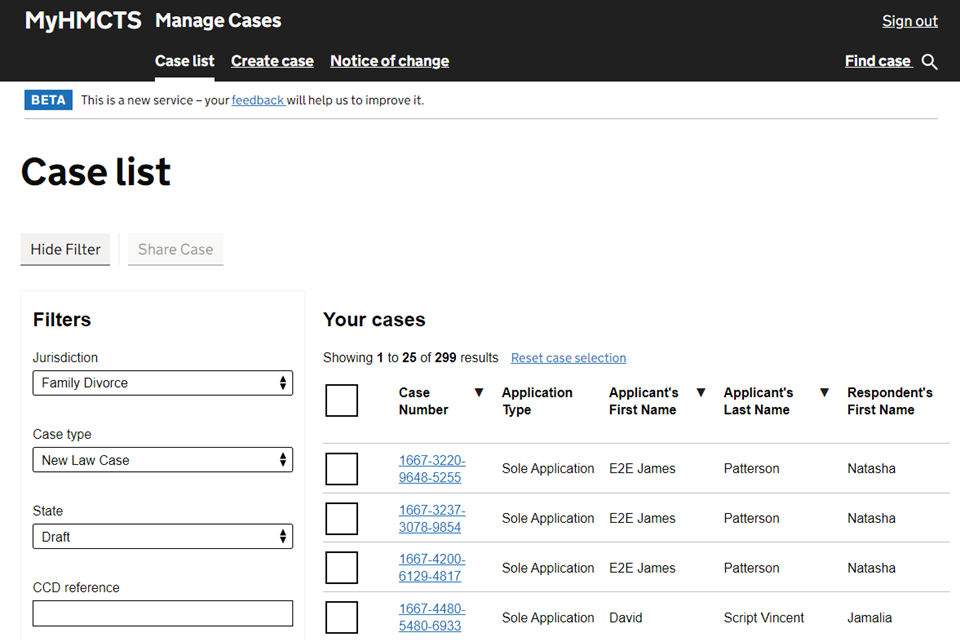
2. Open the case and select ‘Archive Case’ from the next step dropdown menu. Then select ‘Go’.
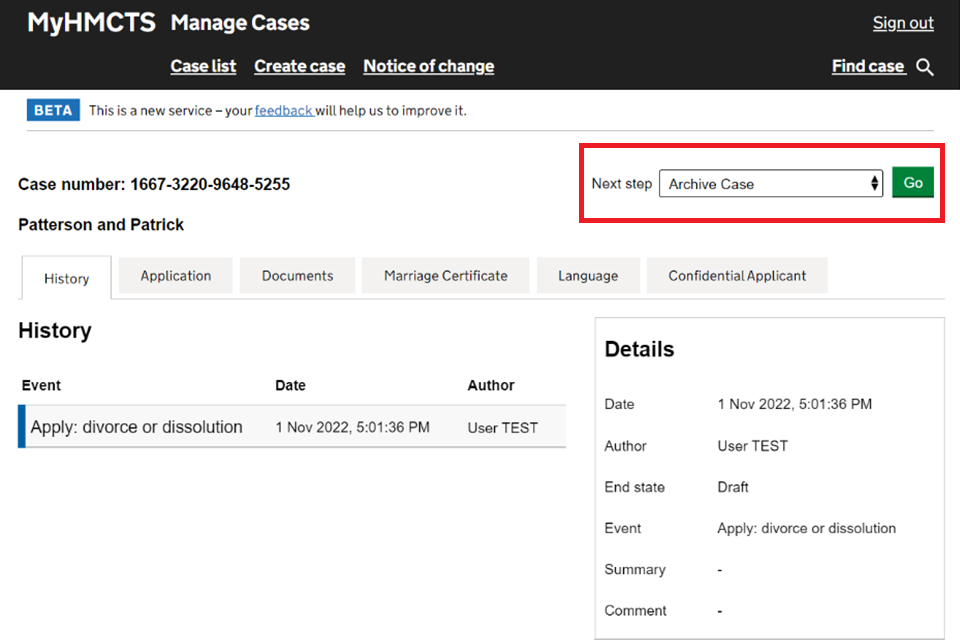
3. On the ‘Archive Case’ screen select ‘Save and continue’.
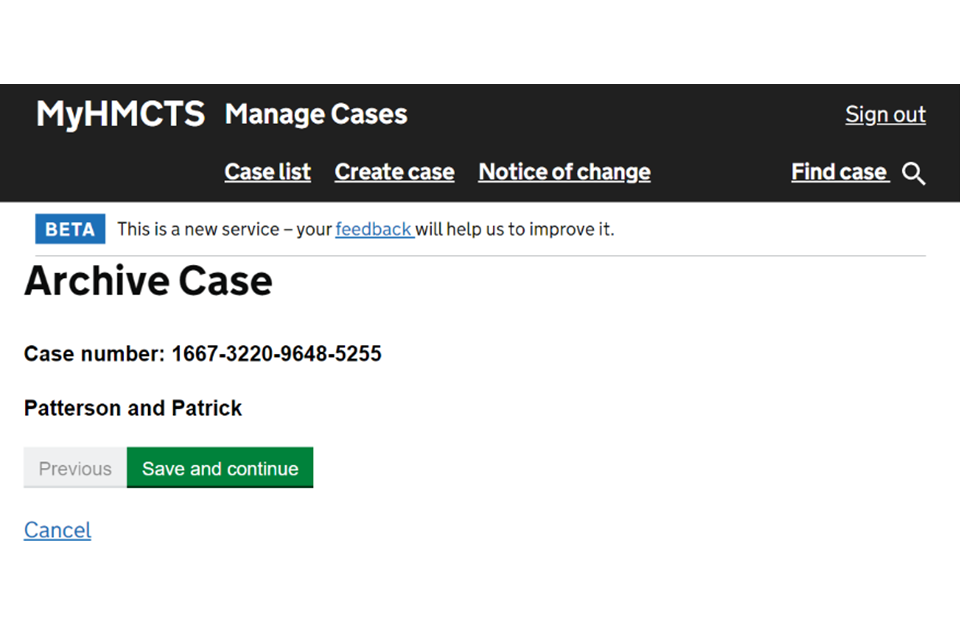
The case will now be archived. You will see the event has been updated to ‘Archive Case’ in the history tab.
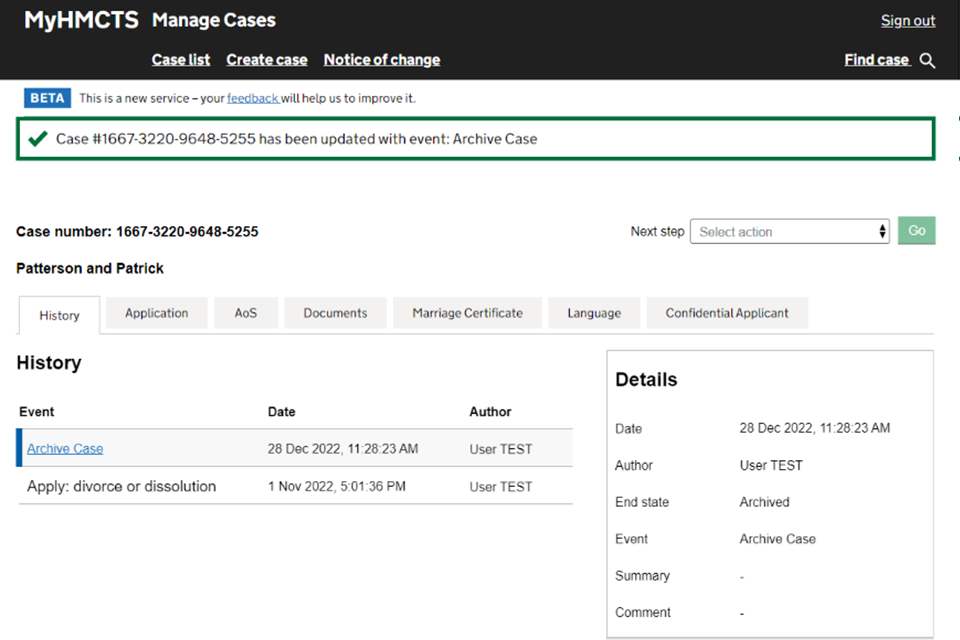
3. Unarchive a case
You can also move the case out of the archived state if, for example, your client decides they want to reopen and continue with the divorce or dissolution.
1. From the case list, filter the state to ‘Archived’, or enter the case CCD reference, and select ‘Apply’ to find the case you want to unarchive.
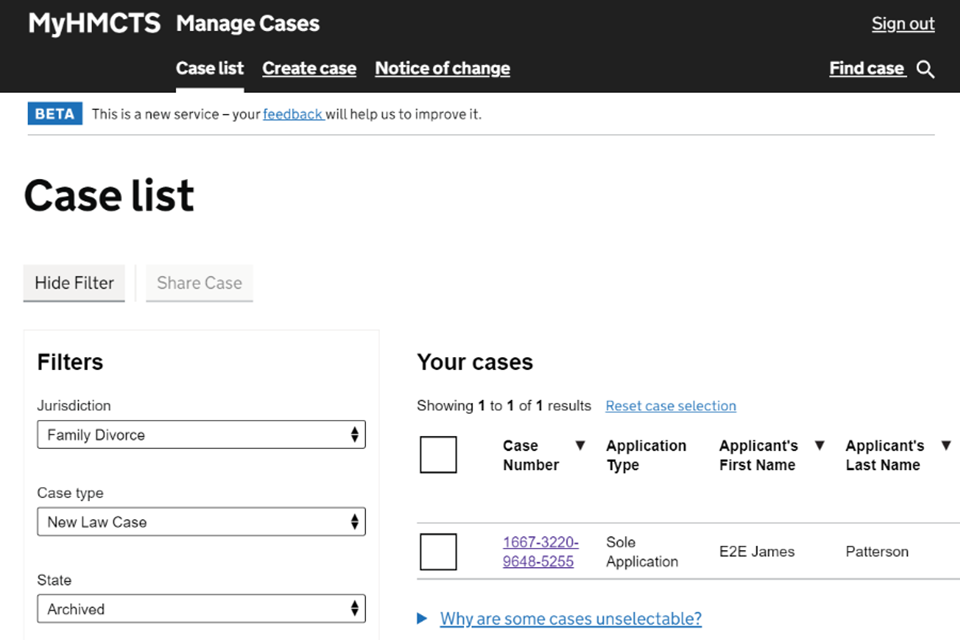
2. Open the case and select ‘Amend divorce application’ from the next step dropdown menu. Then select ‘Go’.
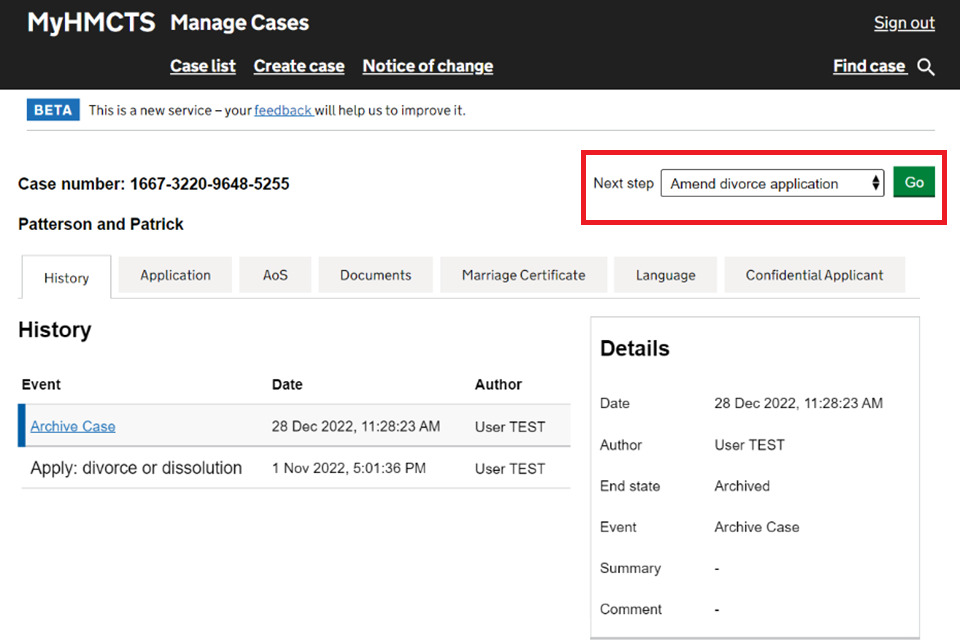
This will reopen the case and allow you to update it. Once you have made any amendments, you will then be able to submit the case as usual.
4. Get help with MyHMCTS
Managing cases and case access in MyHMCTS
If you need support with case details or with managing a case in MyHMCTS, contact the court and tribunal service centre (CTSC):
Webchat
Telephone: 0300 303 0642
Monday to Friday, 10am to 6pm
Closed on bank holidays
Online form
Find guidance for case administration tasks in MyHMCTS
Accessing your MyHMCTS account
If you are having trouble accessing MyHMCTS, make sure you are using the correct link. To manage a case, you must use https://manage-case.platform.hmcts.net.
You should also make sure you:
- check your internet browser is up to date – we recommend you use Google Chrome or Microsoft Edge (you cannot use Internet Explorer or Apple Safari)
- clear your cookies and your cache
- check your firewall and security settings
We recommend that you bookmark or favourite MyHMCTS in your internet browser. You should only create the bookmark or favourite once you have signed in and are on the homepage. Do not create it from the sign in or verification pages, or while you have a case or organisation open.
If you are still having trouble accessing MyHMCTS, try using a different device to sign in.
If you have an IT support team, they will be able to help with any device, browser and security issues.
If you have an issue with your MyHMCTS account, you should contact an account administrator in your organisation.
If you need additional support with your MyHMCTS account, email [email protected]. We aim to respond within 5 working days.
